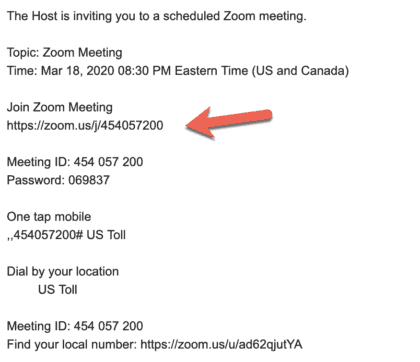How to Use Zoom for Worship & Support Groups
If this is your first time using Zoom, follow the prompts to download the application to your computer. It will be helpful if you have a high-speed internet connection. For some connections, a pair of headphones will be helpful (a simple pair of earbuds will do.)
If you would prefer to join by phone, dial 1-xxx-xxx-xxxx and enter Meeting ID: xxx xxx xxxx when prompted. Long distance charges may apply, so it is best to call from a cell phone.
If you have a smartphone, you can download the Zoom app and join with Meeting ID: xxx xxx xxxx for video and audio connection.
First steps, Computer:
1) If you have a fairly new computer, or know that the one you have has a camera and microphone, then on your computer, go to https://zoom.us/.
2) Click on Sign Up It’s Free
3) Sign up for an account – it will prompt you for information including your name, email address, etc.
And/Or, if you have a smart phone or tablet
1) Go to App Store or Google Play
2) In search box, type the word Zoom
3) Download the ZOOM Cloud Meetings App
4) Sign up for an account, or sign in, if you already created an account
Once you create an account, check your email. You’ll receive a confirmation email, asking you to confirm your account by clicking on a link. Once you do that, it will take you to a screen like this, where you’ll be asked to put in your name and password. After that, just continue to follow the prompts, as you wish. For instance, it may ask you if you want to invite others to zoom, and you can just click “skip.”
When we have a meeting or other gathering, a host will send you an email. Click on the link to join the meeting.
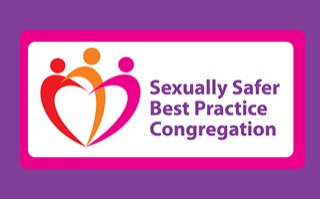
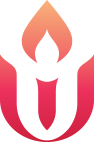
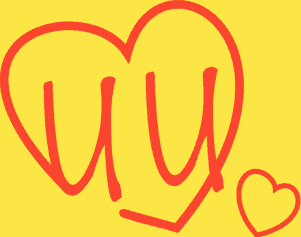 Donate Online/Pledge
Donate Online/Pledge